Master Activity 2

Complete the following Master Activity and submit your completed project.
In this assignment you are working as a database administrator (DBA) for a healthcare company. Your supervisor has asked you to apply fixes to this database so that it will function as expected. Fixes to the database include:
-
- Correct the patient import from excel so that it will accurately update patient data.
- Create a user friendly patient intake form based on the patient table to streamline data entry.
- Correct the Copay Query so that only those patients that are missing a copay are listed.
- Create a query that only lists patients in the city of Phoenix.
- Create a query that only lists patients in the ED and CCU.
- From your data files, open the file Starter_Access_Master_2. On backstage view, under File, Save As, save the database as Lastname_Firstname_Access_Master2 in your assignment files folder.
- Open the Patient Table in Design View. Notice the primary key field, and other fields and their properties. Change the Field ID to Patient ID (with a space) and Co-pay change to Copay (no hyphen). Close the table. Import the excel file Import_Access_Master_2 into the existing Patient table. If the import fails re-open the Patient table in design view, make corrections to the field name, and re-run the import. Once the import runs successfully, there should be 21 records on the Patient table.
- Create a form based off of the Patient table. The form should:
- Include all fields from the Patient table
- Include a theme and colors
- Include an image in the form header
- Have a user-friendly format
- Be titled Patient Intake Form
- Be sure to test out the form by adding a new record to the table and make any modifications as needed.
- Open the Copay query in design view, and add criteria so that only those patients that are missing a copay (copay is 0) are shown in the query results.
- Create a query, with all fields from the Patient table, that displays patients with a city of Phoenix only. Name the query Phoenix.
- Create a query, with all fields from the Patient table, that displays patients with a Unit of Burn or ED. Name the query ED or Burn.
- Close all database objects, close the database and submit per your instructor’s instructions.