| Animations |
a visual or sound effect added to an object or text on a slide |
| Animation Pane |
the pane that displays additional options that can be applied to animations |
| Audio |
sound files that can be recorded and embedded into a presentation |
| Background image |
an image that can be added to the background of a PowerPoint slide and will be automatically resized to fill the entire slide |
| Clustered column |
a type of chart that displays more than one data series in clustered vertical columns; commonly used for direct comparison of multiple series, but they become visually complex quickly |
| Contiguous |
slides that are adjacent to each other in a presentation |
| Color Variant |
a variation on the presentation theme style or color |
| Crop |
a command that removes unwanted or unnecessary areas of a picture |
| Crop to shape |
a command that removes unwanted or unnecessary areas of a picture and forms it into a specified shape |
| Effect options |
additional enhancements such as sound and timing that can be applied to an animation |
| Embedding |
the integration of links, images, videos, gifs, and other content from a variety of digital sources into a presentation |
| Eyedropper |
a tool that captures the exact color from an object on your screen and then applies it to any shape, picture, or text |
| Fit |
a function of the crop command that allows you to resize the picture so that the entire picture displays inside the picture area, while maintaining the original aspect ratio |
| Homepage |
the main page of a website |
| Keep source formatting |
maintains formatting options from the source file |
| Layout |
the arrangement of elements in a PowerPoint slide such as title and subtitle, lists, pictures, shapes, charts, tables, and media |
| Lock aspect ratio |
a graphic option in which the ratio between height and width remains constant but the height and width can increase or decrease |
| Microsoft PowerPoint |
a presentation program used to create business, educational, or informal presentations |
| Noncontiguous |
slides that are not adjacent to each other in a presentation |
| Normal view |
the primary editing view in PowerPoint where you write and design your presentations |
| Notes pages |
a printout that contains the slide image on the top half of the page and notes that you have entered on the notes pane in the lower half of the page |
| Notes pane |
a printout that contains the slide image on the top half of the page and notes that you have entered on the notes pane in the lower half of the page |
| Online pictures |
allows you to find and insert online pictures into your presentation from a variety of sources |
| Outline view |
a PowerPoint view that displays the presentation outline to the left of the slide pane |
| Placeholder |
a box on a slide with a dotted border that holds the title, body text, or other content such as charts, tables, and media |
| Presentation |
the process of communicating a topic to an audience, typically a demonstration, introduction, lecture, or speech meant to inform, persuade, inspire, motivate, or build goodwill or to present a new idea or product |
| Presentation software |
computer software used to display information in the form of a slide show, published to the web or recorded to watch as a video |
| Print options |
although presentations are not typically printed, this will allow efficient options for when printing is necessary |
| Print preview |
provides a preview of what the presentation will look like when printed |
| QuickStyles |
styles listed in the styles list that can be accessed at any time; can be predefined or created |
| Reading view |
a view in PowerPoint that displays a presentation in a manner similar to a slide show but in which the taskbar, title bar, and status bar remain available in the presentation window |
| Remove background |
automatically removes unwanted portions of a picture, makers can be used to indicate areas to keep or remove from the picture |
| Reuse slides |
allows you to take slides from an existing presentation and insert them into a new presentation without the need to open the old presentation; also allows you to keep the original formatting or apply the formatting used in your new presentation |
| Screen clipping |
a type of screenshot that allows you to take a quick snapshot of part of the screen and add it into a presentation |
| Screenshot |
a picture of one’s computer screen that can be inserted into a presentation |
| Shape styles |
applies preset colors and effects to quickly enhance the appearance of your shape or text box |
| Slide decks |
a collective group of slides in a presentation |
| Slideshow |
occupies the full computer screen exactly the way your presentation will look on a big screen when your audience sees it |
| Slide sorter |
displays a miniature version of each slide |
| Slides |
a presentation page that can contain text, pictures, tables, charts, and other multimedia or graphic objects |
| SmartArt |
a visual representation of information that you create by choosing from among various layouts to communicate your message or ideas effectively |
| Smart guides |
dashed lines that display on your slide when you are moving an object to assist you with alignment |
| Speaker notes |
helps presenters recall important points, such as key messages or stats, as they give a presentation |
| Status bar |
located at the bottom of the PowerPoint window and shows messages and information about the view, such as the slide number and the current theme template used |
| Template gallery |
thousands of pre-made templates available in Google Slides |
| Templates |
pre-made Google Slides presentations that can be used as-is, or modified to fit your needs |
| Themes |
a set of unified design elements that provides a coordinated look for your presentation by applying colors, fonts, and effects |
| Theme styles |
a coordinated group of theme attributes that can be applied to shape styles |
| Title slide |
a slide layout that is commonly used as the first slide in a presentation and contains an introduction to the presentation |
| Transitions |
motion effects that occur in slide show view when you move from one slide to another during a presentation |
| Trim |
refers to taking off either part of the beginning or end of a media clip |
| URL |
stands for Uniform Resource Locator, also common only know as a web address |
| WordArt |
a gallery of text styles with which you can create decorative effects, such as shadowed or mirrored |