1 Create a new book
You need to create a book (or, a book shell) in your Pressbooks account to:
- add new content
- import an existing Pressbooks
Create a new book
You can create your own Pressbooks in 7 steps.
- Log into your Pressbooks account.
- Hover over the ‘My Catalogue’ link in the top left corner of your Pressbooks account to reveal a drop-down menu.
- Click the ‘Create A New Book’ button. You will land on the ‘Create a new book‘ page where you will be instructed to:
- Provide ‘Webbook Address.’ This is a short descriptor that is added to the end of “https://pressbooks.spscc.pub” to create your personal webbook’s web address. Please note:
- Use title, or abbreviated title, of your book without spaces between words.
- Use at least four characters, letters, and/or numbers.
- Choose carefully as it cannot be changed.
- Enter ‘Book Title.’ This can be changed at a later date if needed.
- Choose a ‘Privacy’ option. Select ‘No’ to work on your book in private. Select ‘Yes’ to make your book public.
- Click the ‘Create Book’ button and begin your publishing journey.
The video tutorial below displays the 7 steps in action.
Textbook shell
Upon clicking the ‘Create Book’ icon, you will access the ‘Dashboard‘ of your book. This is where you can begin to add, edit, and/or change your content.
Your new book has three parts:
- A Front Matter part featuring an ‘Introduction‘ chapter. Write an introduction to your book here. Include acknowledgments, copyright information, or other like content here.
- A Main Body part featuring ‘Chapter 1.‘ Enter your main content here. Add new parts and chapters as necessary.
- A Back Matter part featuring an ‘Appendix’ chapter. Enter a bibliography, glossary, or appendices, or other like content here.
You can access each part independently and start working by following 3 steps:
- Start at the ‘Dashboard’ page.
- Click the ‘Organize‘ button. There are two. Click either.
- Click the ‘Edit‘ button associated with the part of the book you want to work on.
- Start work.
The video tutorial below displays the 4 steps in action.
![]()
Pressbooks User Guide