36 Import public Pressbooks
You can import your public Pressbooks to Canvas by following these steps:
- Start at the ‘Organize’ page
- Select ‘Export’
- Select the ‘Common Cartridge with Web Links’ among ‘Export Options’
- Select ‘EXPORT YOUR BOOK’
- Hover cursor over the exported book
- Select to download the book onto your computer
- Find the downloaded book on your computer
The video tutorial below displays the 7 steps in action.
To import all content
- Access your Canvas course ‘Settings’
- Select ‘Import Course Content’
- Select ‘Import Content – Content Type’
- Select ‘Common Cartridge 1.x Package’ as ‘Content Type’
- Select ‘Choose File’ & Upload the file you’ve downloaded on your computer
- Select ‘All Content’
- Select ‘Import’
- Import complete!
- Select ‘Modules’ to check.
- Done!
The video tutorial below displays the 10 steps in action.
To import selected content
- Access your Canvas course ‘Settings’
- Select ‘Import Course Content’
- Select ‘Import Content – Content Type’
- Select ‘Common Cartridge 1.x Package’ as ‘Content Type’
- Select ‘Choose File’ & Upload the file you’ve downloaded on your computer
- Select ‘Select Specific Content’ to import selected content from your Pressbooks
- Select ‘Import’
- Select ‘Select Content’
- Select ‘Modules’
- Select the chapters to transfer from your Pressbooks to your Canvas page
- Select ‘Select Content’
- Select ‘Modules’ to check
- Done!
The video tutorial below displays the 10 steps in action.